Entry 07 - UI Troubles
This week’s been a small one for myself, as I’ve been visiting relatives out of town for a few days. As a result, I’ve only had time this week to try to fix some issues that remained on my UI scene. Let’s get into it.
Screen Shenanigans
A particularly annoying issue I’ve discovered with my UI is that, if my main menu panel is too far off-screen (or if the Unity game window isn’t the right size) when the game starts, I get an IndexOutOfRange exception. I’m still not 100% certain why this is the case, it seems to have something to do with the position of my highlighter object all the same.
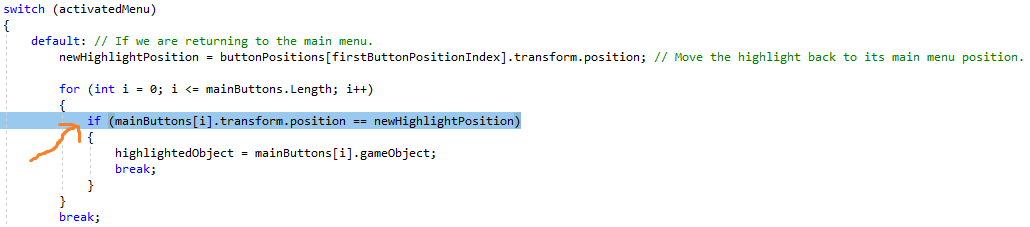 Here is where the issue occurs, it’s something I haven’t solved just yet.
Here is where the issue occurs, it’s something I haven’t solved just yet.
I also noticed that my UI elements would be in slightly different locations depending on whether I was playing the game in full-screen or not. I decided to look into this issue in an attempt to remove it once and for all. After some searching it seemed that I needed to change the render mode of my canvas to “Screen Space - Overlay”, this rendering mode allows your UI elements to appear uniform on all screens, be it a phone screen or a 1080p computer monitor. So far, it seems to keep everything looking good regardless of the game window’s size in my editor. I’ll keep a close eye on it all the same.
Rapid Input Issue
I also noticed that this highlighter exception occurs on the menu if I rapidly press the up or down buttons while the current menu is being loaded (moved onto the screen). If the player tries to move on any menu before it is loaded, the buttons will appear slightly out of place, the highlighter won’t appear and the aforementioned exception will occur. I went through my code tweaking things here and there. I knew that all I should need to do is not allow any inputs to be read before the menu is fully loaded, I have since ensured that the bool I used previously to achieve this end (uiElementsInMotion) is working as it should, i.e. turning true during a menu transition and reverting to false when the transition ends. Unfortunately, at the time of writing, the issue is still in my scene. However, at the very least, I have improved the bug so that it is not as destructive. Previously, when this issue occurred, the game would be stuck until I turned off Play Mode. Now, if the player moves up or down after the bug occurs, the UI buttons will revert to normal and the highlighter will re-appear on the next menu transition. Not perfect by any means, but it should suffice for now. At some point later on I hope to fix this issue completely.
A Pleasant Side-effect of Troubleshooting
While I tried to fix the menu input issue, I made a quick fix on my menu panel lerping. I don’t think I’ve mentioned it before, but when the menu panels move on and off the screen, the panel coming on-screen would always seem to come from the top-right of the screen, regardless of where I placed that menu’s “inactive” location. For example, the quit panel is placed below the menu when it is inactive, but when it’s activated in gameplay it comes from the top-right of the screen, as do all the other panels. I discovered the source of the problem while troubleshooting the menu input issue. It can be seen below.
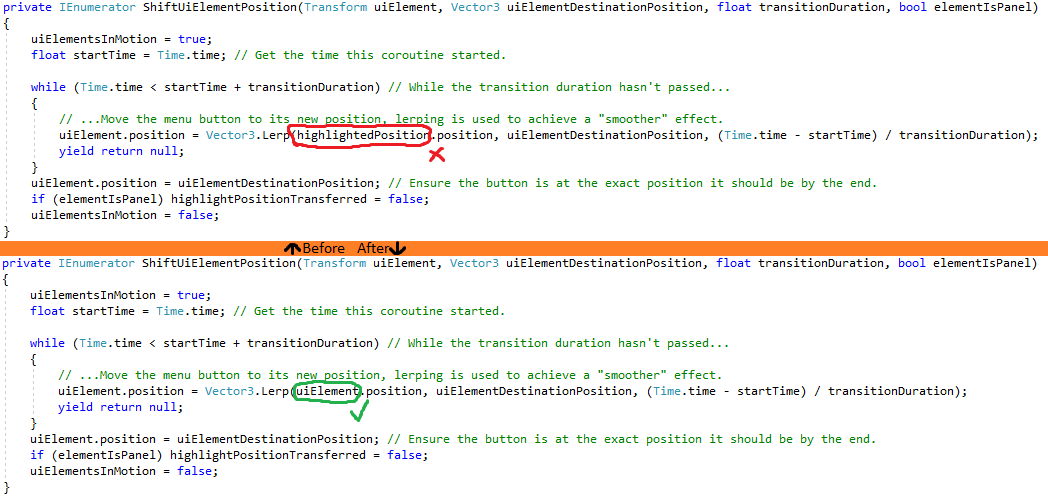 I realised that in my coroutine for moving UI elements, I accidentally had the UI element lerp from the highlight position, instead of from the UI element’s own position.
I realised that in my coroutine for moving UI elements, I accidentally had the UI element lerp from the highlight position, instead of from the UI element’s own position.
As can be seen from the above image, this was a simple mistake with an equally simple fix. Now, panel transitions are much faster and the panels are moving to and from their proper locations.
That’s all for this week. As for the next week, I hope to work on some content for my assigned level, starting with the stage background.
‘Til next time!